I added my calendar but it's still showing "add calendar". What to do now?
Steven
Last Update hace un año
Instaminutes' Notetaker is an automatic way to connect Instaminutes with all your meetings.
It syncs with the calendar🗓️ that is used to sign up at Instaminutes. That way you can give access to Notetaker to sync and get all the upcoming events.
There are cases that can result in the dashboard showing no upcoming event. Because of this, Instaminutes will be unable to join your meetings automatically.
Here’s how to fix the issue:
1. After signing up, Scroll down⬇️ on your Dashboard
2. On the “Your Upcoming meetings” Section
3. Click on “Add Work Calendar”🗓️
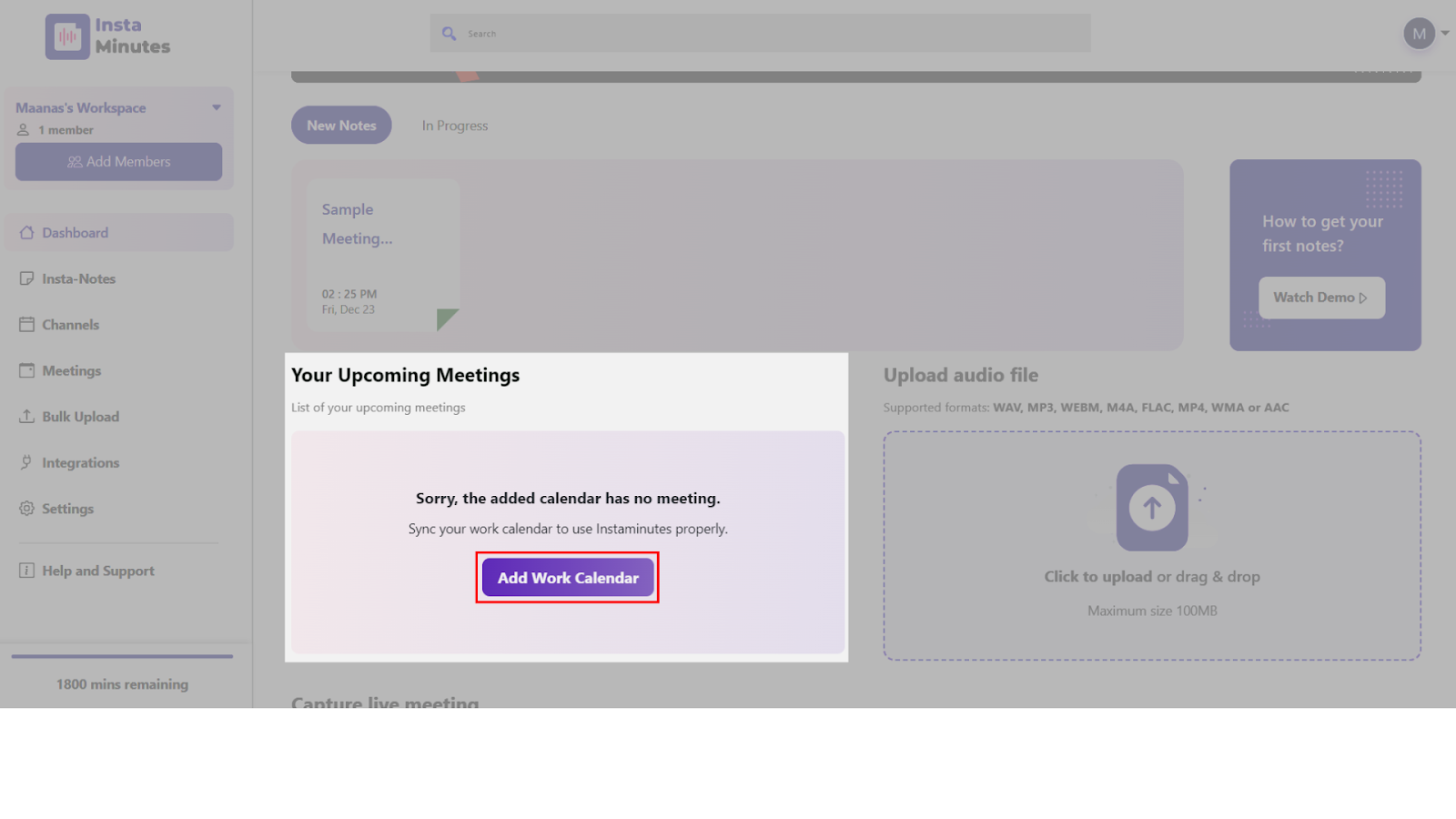
4. Instaminutes will ask for access to your email📧 account to sync your Calendar🗓️ (Choose the email the same as the one you used to sign up)
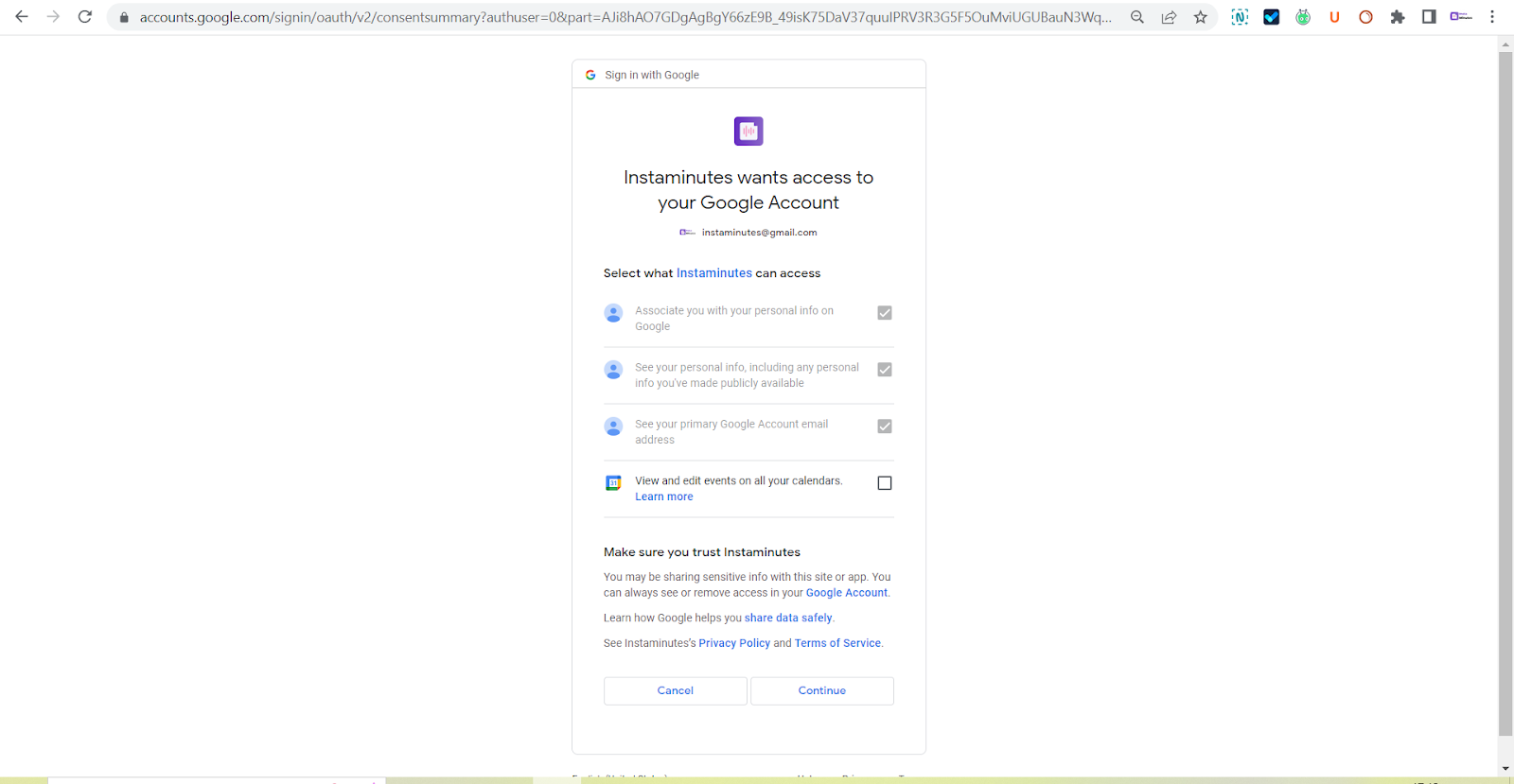
5. Check the box for “View and edit events on all your Calendar” to sync your calendar with Instaminutes
OR
1. On your Dashboard, Go to ‘Integrations’
2. Select the preferred Calendar you want to sync with
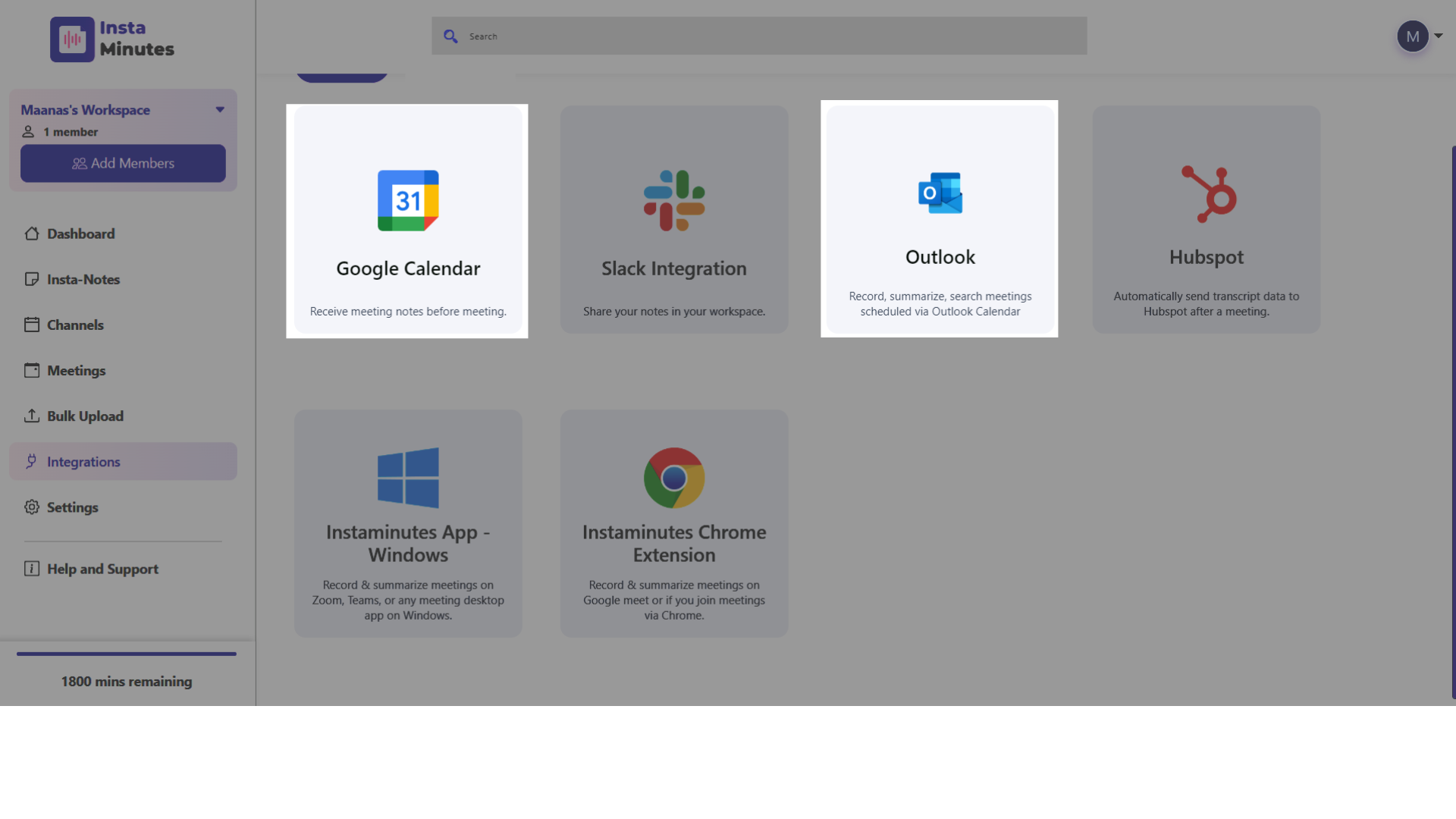
3. Instaminutes will ask for access to your email account to sync your Calendar🗓️(Choose the email📧 the same as the one you used to sign up)
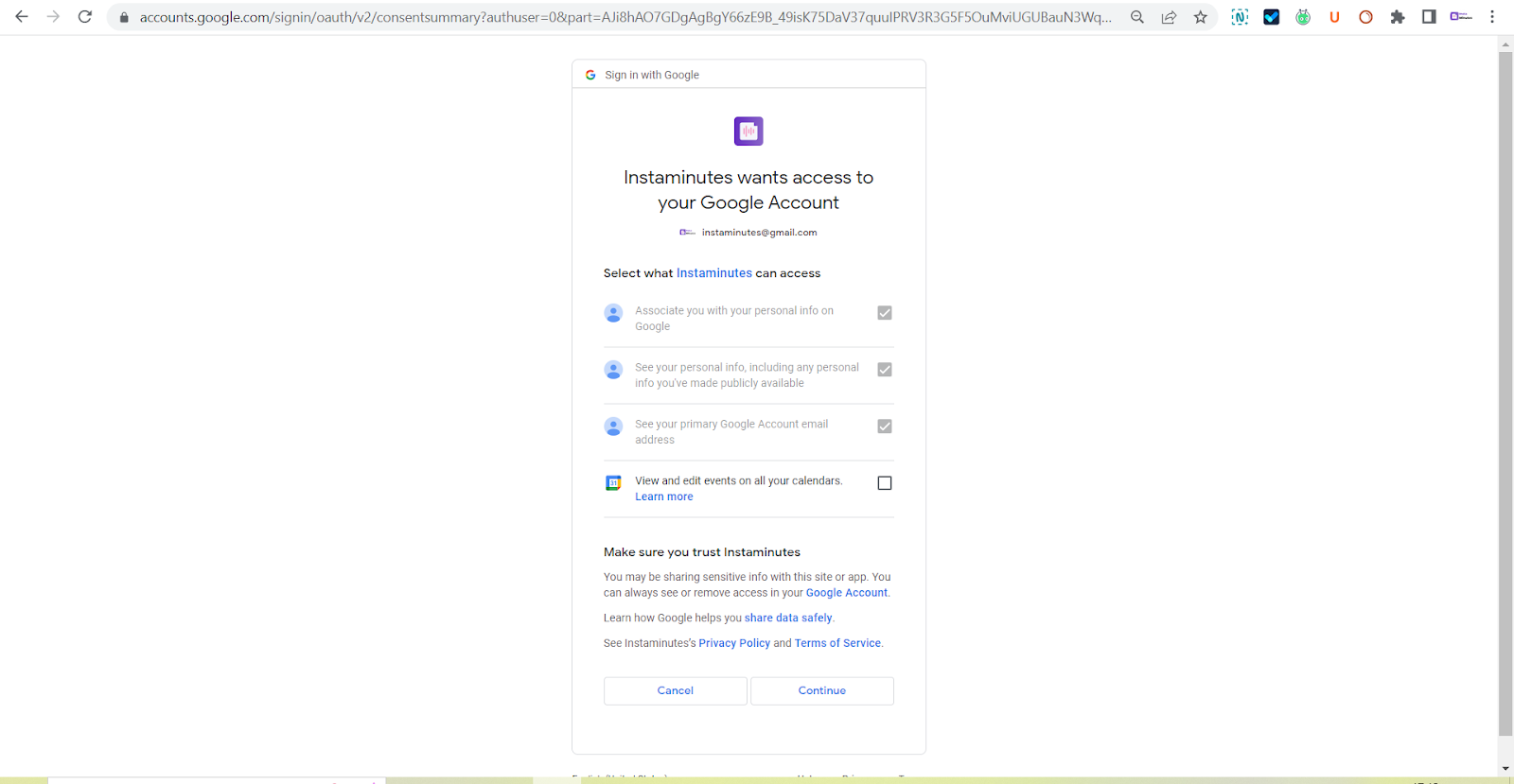
4. Check the box for “View and edit events on all your Calendar” to sync your calendar with Instaminutes
Note: Choose the email, same as the one you used to sign up.
Both of these methods will let you see your upcoming meetings. You can choose your preference of the Notetaker going to specific meetings from -
Settings⚙️ > Personal Settings > Notetaker Settings
Have any feedback or query? Write us at [email protected]