How to download and use Instaminutes desktop app on windows?
Steven
Last Update 2 tahun yang lalu
Instaminutes has built its services that can be used by people on different platforms with ease.
You can use Instaminutes’ extension to take notes 📝 of meetings and conference calls that you choose.
Download 📥 and Installation of the app same as all the other software programs.
After signing in to Instaminutes, here’s what you need to do-
How to install Instaminutes Desktop App?
1. On your Dashboard, go to the Integrations
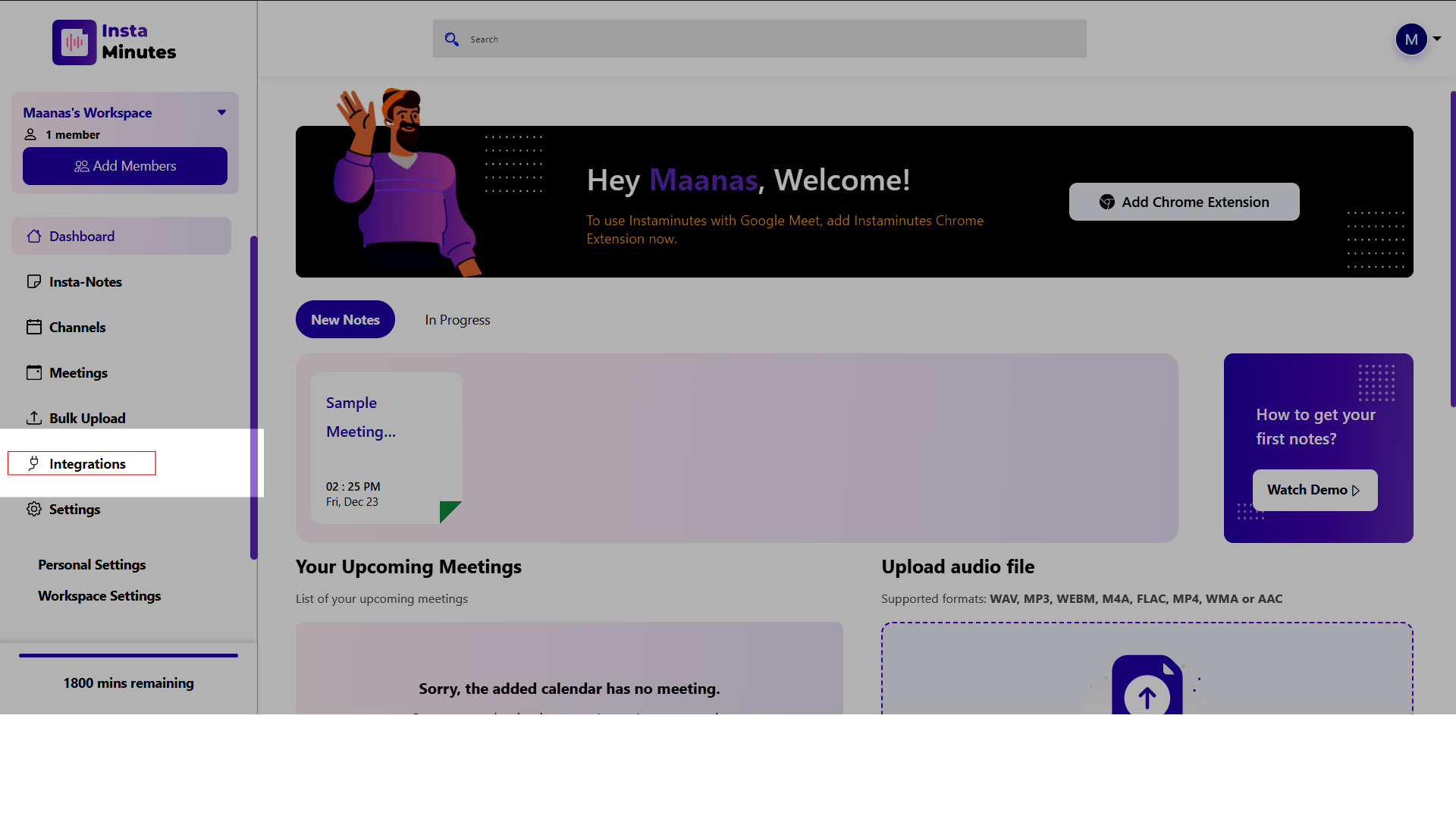
2. Click and download Instaminutes Desktop App for windows
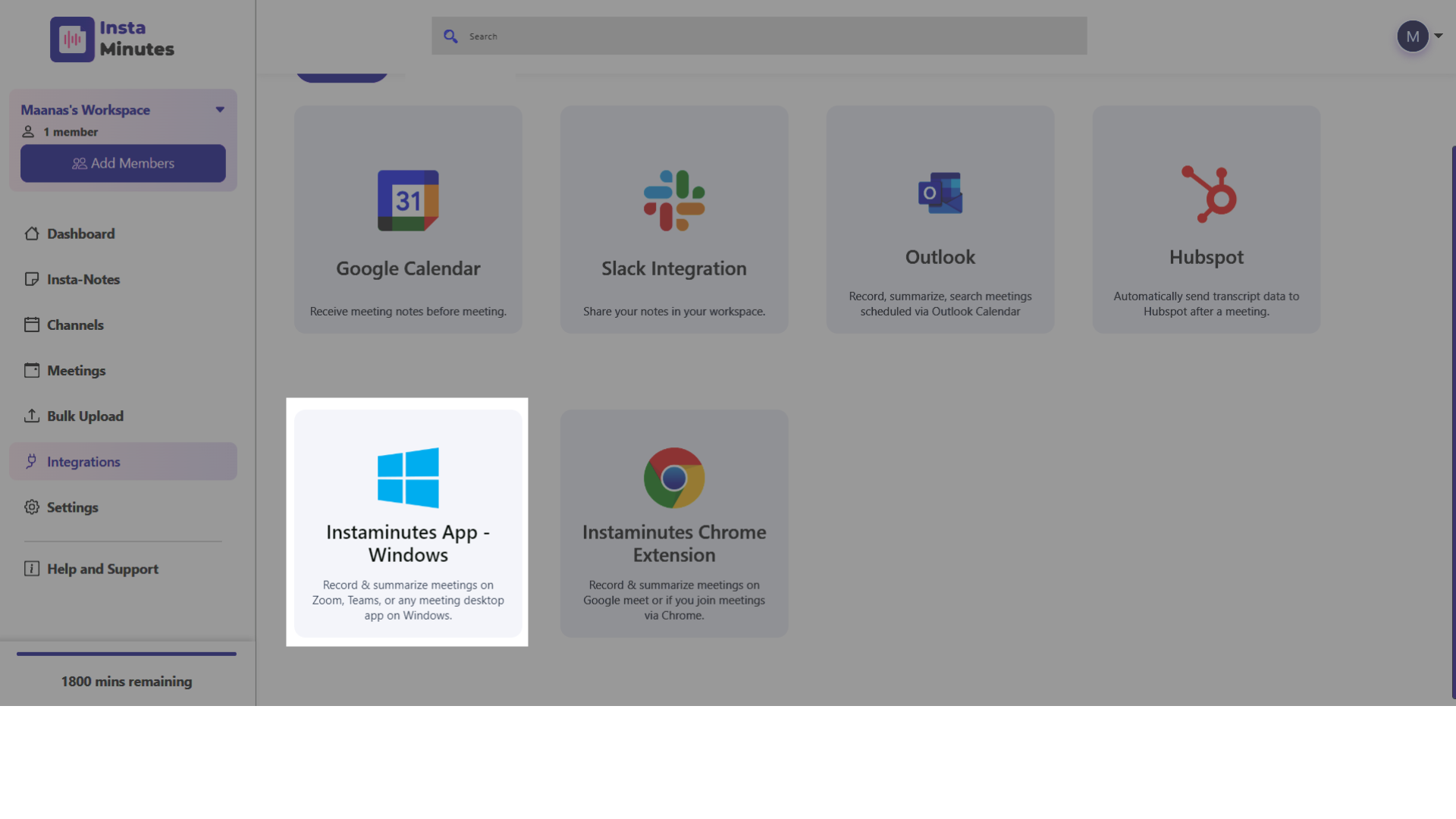
2. Click and download Instaminutes Desktop App for windows
3. Once the app is downloaded, unzip and install the file
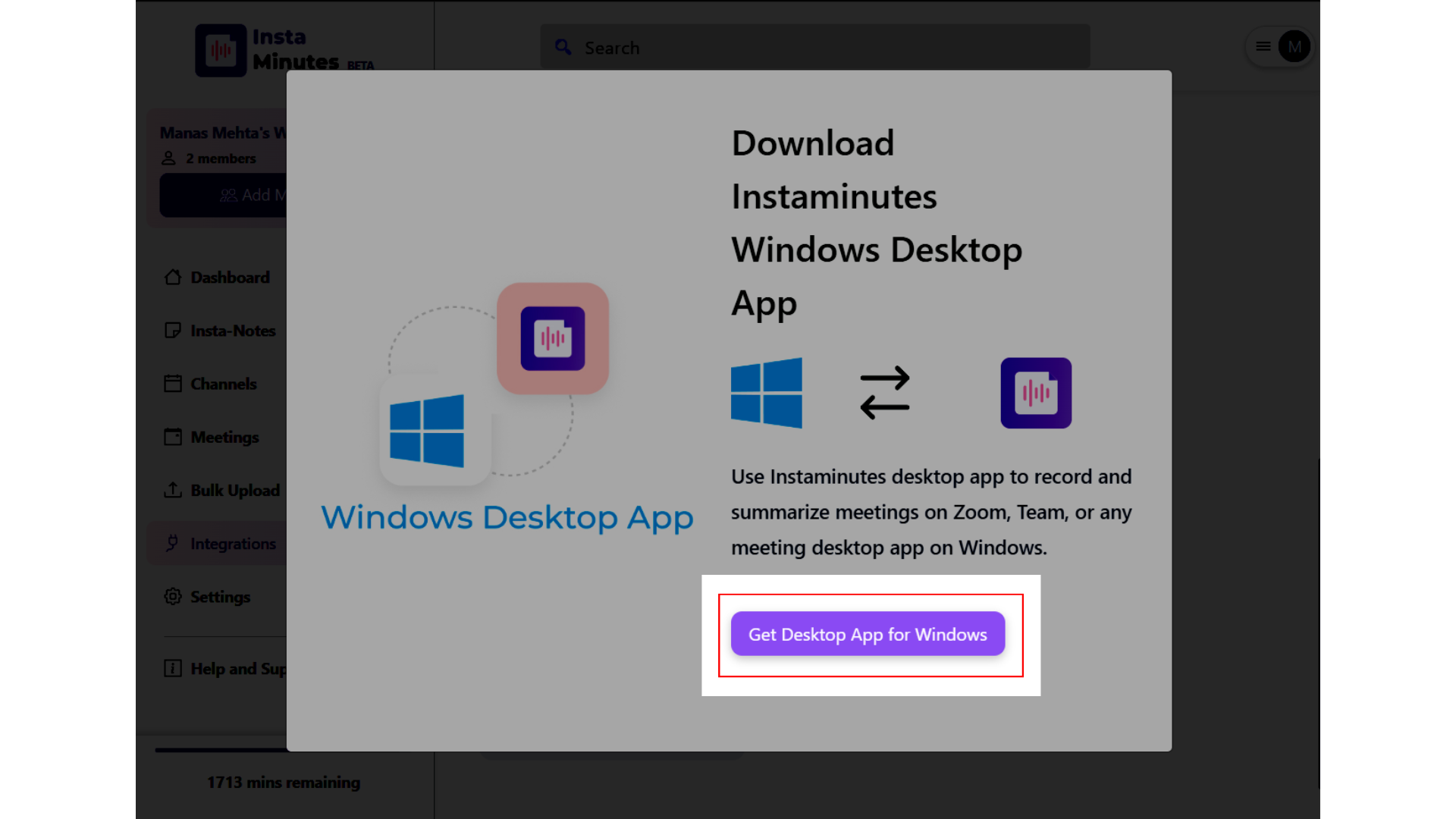
Note:- If you encounter Windows installing concern, then click on “more info” and click on “Run anyway” button to install Instaminutes desktop App.
4. Click on Sign in, you will be redirected to the Instaminutes sign-in page
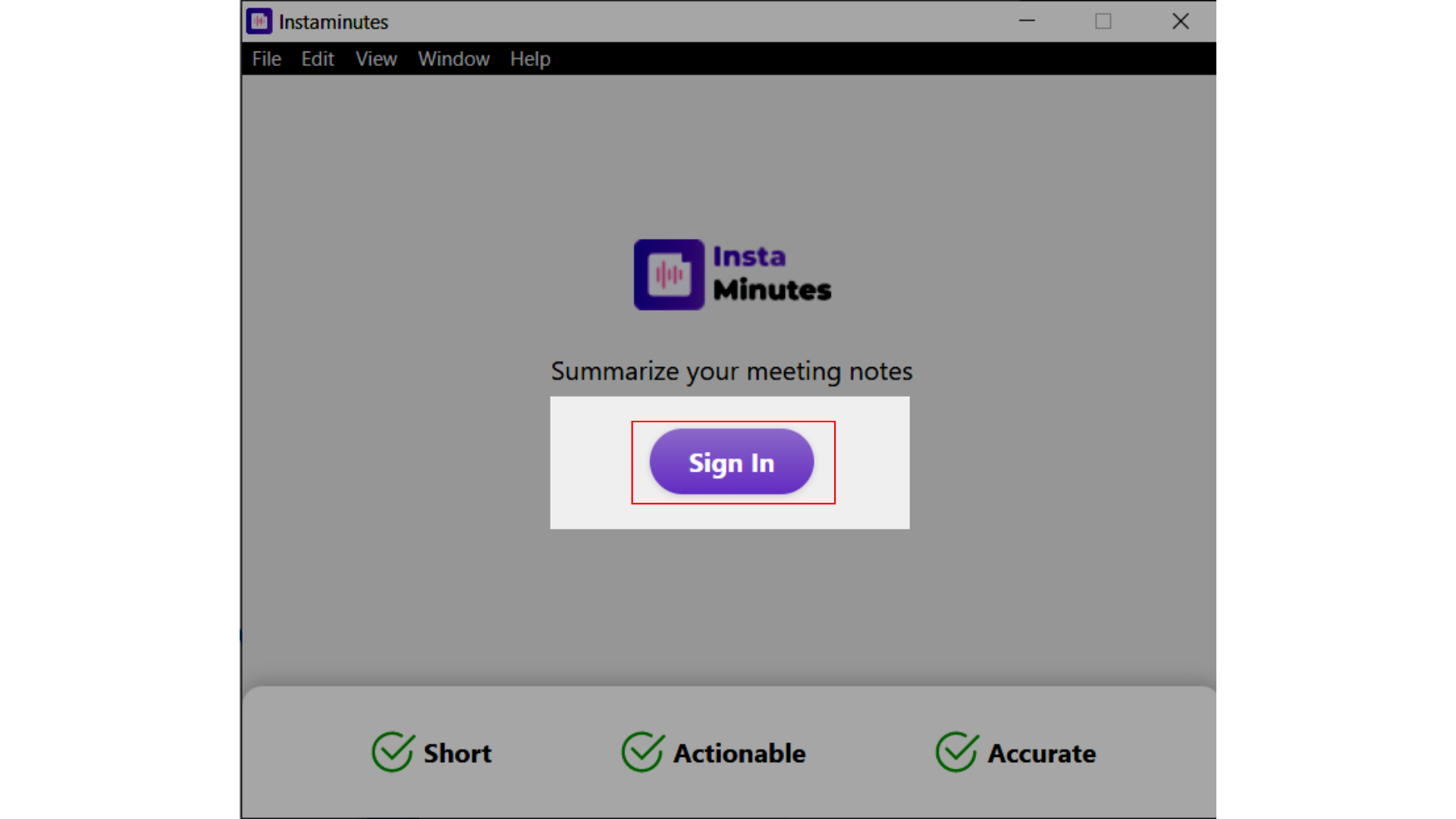
5. Sign in to the Instaminutes account
6. After successful sign-in, you'll get a notification to open the " instaminutes desktop App"
7. Click on "instaminutes-desktop-app" to open
Your Instaminutes desktop app is now ready to use.
How to record meetings using a desktop app?
The desktop app is versatile and records the meeting on any platform readily.
After you’ve completed the signing through the app, here’s what you need to do -
1. Hit the Record button to start summarizing your meetings
2. Give the meeting a title
3. When done, Press the stop button
When done, Instaminutes will notify you via email 📧 about your notes, or you can check it on Instaminutes’ website.
Have any feedback or query? Write us at [email protected]