How to train the AI with Instaminutes?
Steven
Last Update 1 年前
Do you know that Instaminutes is the only ChatGPT-powered AI tool that lets you train itself, to give you the smartest meeting summaries that are 100% personalized for you?
And believe me, training the AI on Instaminutes is as easy as pie.
In this article, we are going to see 4 different ways to do it.
Let’s find out how!
📌 Create Rules with “Train AI”
Setting up rules for the AI is a bulletproof method that gives you better results in your summaries, action items, and transcriptions.
You can train the AI to be more attentive to specific words and phrases that are important for you and your work. AI will prioritize them, to summarize and assign relevant labels to that part of the meeting.
This will make your summaries and action items more focused on the things you want and well-categorized as well - so they can be categorized and labeled easily.
Here’s how you can create rules for the AI: -
Step 1: Sign in to your Instaminutes dashboard.
Step 2: On the leftmost panel, click on “Train AI”
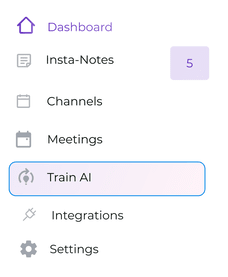
Step 3: On the screen, you’ll have a layout presented already, for making your first rule.
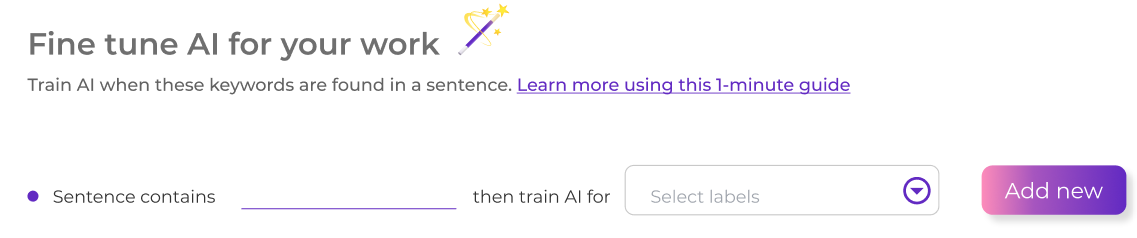
Step 4: Type a word or a phrase that you want the AI to be more attentive to, in the blank space next to “Sentence contains”. For e.g., enter “share this on email”.
Step 5: Add a label that you think will fit best with your selected phrase e.g., “action item”. You can do this by clicking on the drop-down button - and choosing our pre-designed labels or creating one for yourselves.
Note: For the above example, AI will summarize all sentences where “share this on email” or similar phrases like “send me this on email”, etc. will come and label it as an action item.
Plus, it will add it to the ‘Action Item’ section as well. Our AI is smart enough to capture real context behind a word or phrase, so don’t worry about actual occurrence of that word or phrase.
Step 6: Finally, add as many rules as you want. Just click the “Add new” button to create another one.
Quick Pro-Tip: On the upper right corner of your screen, you’ll notice a progress chart with a score inside it. It tells you how much your AI assistant is trained yet.
We recommend getting a score above 80% as fast as you can to get the best results. To increase your score, create more rules and labels, summarize more meetings and most importantly, give thumbs up or down to every meeting summary- to let AI know if you like the summary or not.
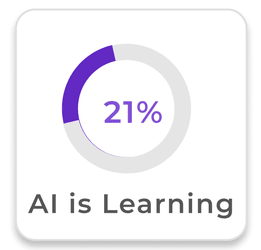
📌 Giving thumbs up and thumbs down
The easiest way to train AI is to give a thumbs up or a thumbs down to every meeting summary, action item & transcription, to tell the AI if you like it or not. This will help the AI to understand what’s working for you and what’s not and it will become better on the go.
📌 Adding Labels
Your meeting summary and action items are generated, now you want to train AI for a part of it. Hmmm... Then the "adding labels" route is the best way to do it!
Labels are a great way to highlight important sections of your meetings, they can also be used to filter and sieve important details by clicking on the “Label:’ menu under the ‘Filter’ section.
This is how you can add labels and train AI: -
Step 1: Hover over your desired note or summary in either the ‘InstaNotes’ or the ‘Transcription’ section to make the quick action pop-up appear.
Step 2: On the pop-up, click on the Label icon to browse already existing labels that you can attribute to your note or summary.
Step 3: To add a new label of your choice, click on the “+Add label” icon and press enter after typing your desired label name.
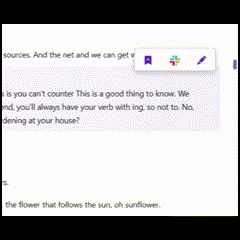
📌 Editing transcriptions
Last but not least, editing and even deleting transcriptions can train the AI to give better - more optimized personalized results.
To edit a summary or transcription: -
Step 1: Hover over your desired note or summary in either the ‘InstaNotes’ or the ‘Transcription’ section to make the quick action pop-up appear.
Step 2: On the pop-up, click on the Pencil icon ✏️ to edit the desired transcription.
Step 3: The selected note will now appear to be inside an editable text box.
Step 4: After editing the transcription, press enter to save it.
Step 5: You can also, select and highlight the text to “Add to Instanotes”. This will help AI to learn more specific key points that will be required in your meeting notes 📝
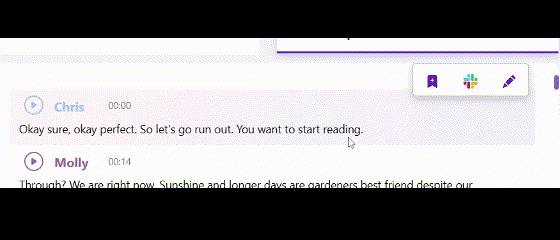
Training your AI assistant is the best way to make your meeting notes, insights, and decisions better so that all your important decisions and actions are served readymade and perfectly to you. There are 4 methods to do it, as discussed above:
- Creating rules with Train AI
- Giving a thumbs up or down to your summaries, action items, and transcriptions
- Adding labels
- Editing or adding Transcriptions to Instanotes
You can optimize and train the ChatGPT4-powered Instaminutes AI to provide you with better and more personalized results in the future, which it will forever remember.
For more help and feedback, please contact our support at [email protected]